Tips & Tricks for new Facebook Pages App Release
With the release of the new Pages app for Facebook on Monday, there are settings we feel you should be aware as an admin of your companies page. To get to the settings of your company page you’ll need to click on the “Edit page” button which moved to a more obvious place instead of under the “Manage” of where it was before.

1. Posting Preferences – Personal vs. The Company
When you arrive in the admin section of your company page, it will automatically have you on the “Manage Permissions” tab, you will need to click on “Your Setting.” (red circle)
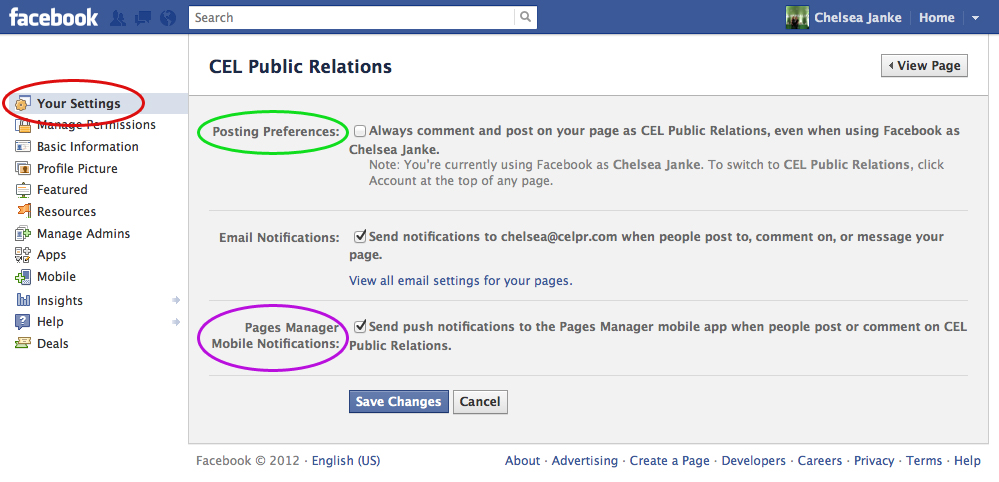
From this tab you will have a number of options and depending on your companies procedure guidelines, you will choose how you wish to receive notifications of activity on your account. The first check box has your posting preference (green circle) on the page you are an admin for. On CEL’s company page we allow our staff that admin the pages to decide if they feel they would like to always comment and post as CEL or would like to interact as themselves on the page once in awhile. Your choice has a couple of factors to take in. 1) If you choose to always comment or post as your page, then you have to be aware that if you decide to like something that a client, friend or person who’s likes your company posts it will ALWAYS show up that the company “liked” or commented on the post. 2) If you choose to not have the box checked in posting preferences, then you will have the option to act as yourself or your company when you are on your brand page. This option is most valuable as it helps increase the insights statistics when people are interacting as themselves on the page and the company is interacting as well. While this options is the most desirable, you will have to remain aware of whether you are acting as your company or yourself when posting on the page. If you wish to comment or react to a comment as your company you will need to “Use Facebook as Your Company.” To do that see Figure 3.1 below.
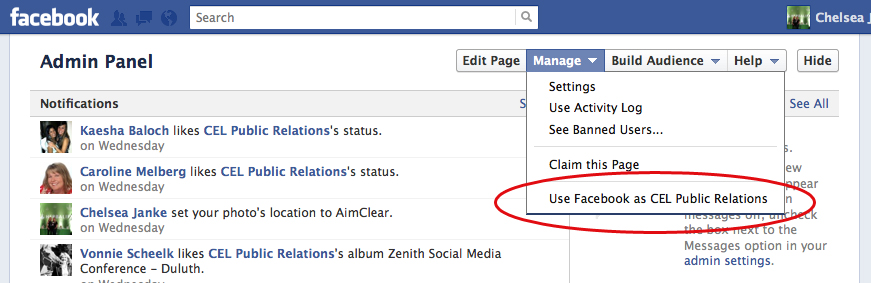
2. New Pages Manager Notifications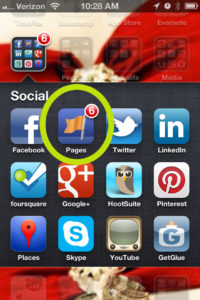
If you have downloaded the new Facebook Pages manager app like the one our social media specialist, Chelsea Janke, has on her iPhone you will have to decide if you would like to receive notifications from your companies page )(see Figure 2.1 – purple circle). This is a great feature unless if you like we do, admin multiple pages at a time. If so this can make your notification count numbers soar. While we will not go into more detail about the new pages manager, we have written a review on it for our readers to tell us what they think!
How are you and your staff using the settings on company pages? What do you feel is the best way to be transparent on your page while still interacting with your clients and friends?
Published on: May 30, 2012