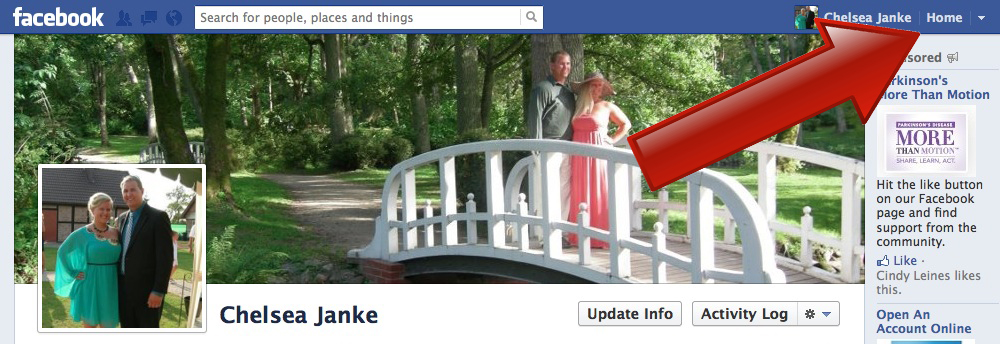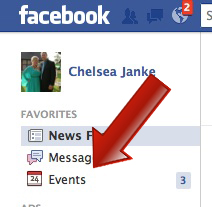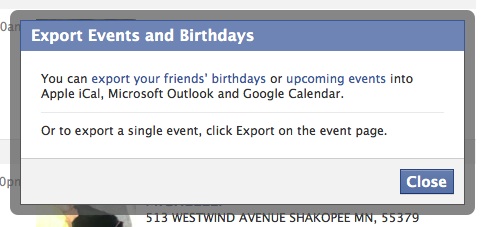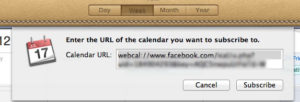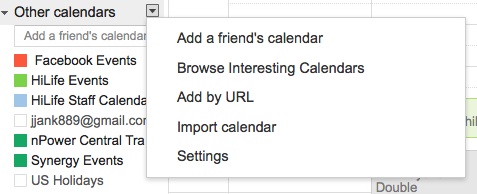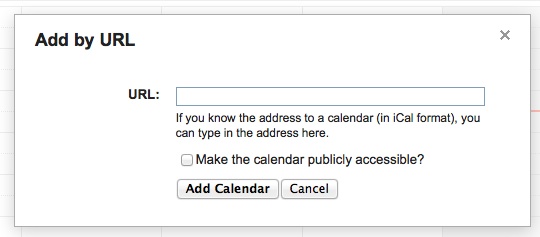How to Sync Facebook Events to Google Calendar
Image courtesy: Flickr
Facebook is a word that is recognized all over the world. It is a platform available in more than 70 languages and is a household name. With more than 552 million daily active users, it is a mainframe for society and a resource that many are using to schedule events.
Keeping track of your schedule is a constant struggle for most people and adding Facebook events into the mix is just another calendar for you to keep track of. Here is a step-by-step guide to make your life a little easier.
Step 1: Login into your Facebook account, go to Home and click on “Events” on the right side.
Step 2: Click on the bracket box in the header to drop down the options and click on “Export”
Step 3: A dialog box will open with options for you to choose from. You can add your friends birthdays or upcoming events. We will teach you how to add upcoming events but the steps will be the same for adding friends birthdays just select that options instead when you get to this point. Click on the upcoming events link.
Step 4: If you are on a Mac the Launch Application window will open, select iCal and it will open to give you the URL that you will need to copy.
(updated 10/24/12 with comment question from reader: if you are on a PC you will skip this step and instead right click on the “upcoming events” in Step 3. This will open a drop down where you will choose “copy link location”. Proceed to Step 5 and continue following directions where you will paste the link that you copied from Step 3.)
Step 5: Copy the URL from iCal and open your Google Calendar in the browser window. On the left side of your Google Calendar under other calendars is a drop down arrow, click it to drop down the options and select Add by URL.
Step 6: Insert the URL into the pop up field and click Add Calendar. Your Facebook events should show up automatically on your calendar and you have the ability to turn on and off the calendar by clicking on it in the left side under Other Calendars.
Facebook is great place for making connections and keeping in touch with people but it can feel like a whole new world to many. We hope that this has helped make managing your schedule just a little bit easier. What other tutorials would you like to see for Facebook or another social media sites?
Published on: August 27, 2012