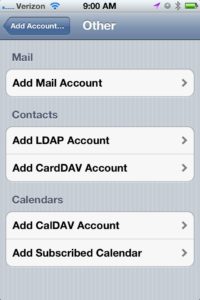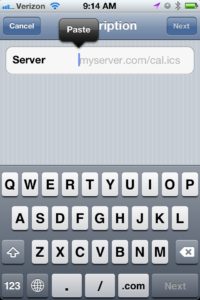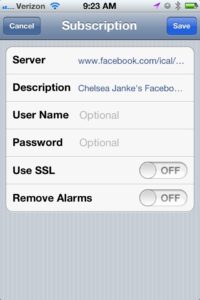Add Facebook Events to Your iPhone Calendar
Last month, we talked about how to add Facebook events to your Google calendars, now we want to give you the ability to add it to your iPhone calendar.
Using the same link that you used to add Facebook events to your Google calendar, copy that link on your iPhone as you will need it (the easiest way to copy the link is to email it to yourself, hold your finger over the link and click copy). If you do not remember or know how to get that link, go to How to Sync Facebook events to Google Calendar and follows Steps 1 – 4.
Once you have copied the link on your phone, go to Settings and then to Mail,Contacts,Calendars. Select “Add Account” and it will open a page of options for you, choose “Other”. The screen to add accounts will open and you will want to select “Add Subscribed Calendar”.
When the server field opens, insert the link that you have copied from the previous how-to post. Then click “Next”. The server will reach out and verify that the URL is correct.
Once verified other fields will appear, you do not have to do anything with these. The description field can be labeled whatever you wish to have it show up as on your calendar, it will have a default already showing of “Your Name Facebook Events”. When you have the name you wish to give the calendar, select “Save”. Your Facebook events have now been added to your calendar and you can should be able to see them instantly. Changing the color of this calendar will help you to visually see what has been added by Facebook and what is on your other calendars.
We hope this has helped you to better utilize your phone and the functions that are available on it to interact on social media. If you have any requests on how-to posts that you would like to read please do not hesitate to leave a comment and we will get back to you as fast as we can!
Published on: September 10, 2012